You have already realized some Dashboard. Now you could create your IOT Application to add some intelligence behind Dashboard and tools in the smart city!
IOT Applications can be realized by using a visual editor (not programming) and may elaborate data to be presented on Dashboards and viceversa (data coming fromDashboard and communicated to storage and to IOT Devices).
The IOT Applications can perform/automate data analytics, invoke external services, get/save/public data, save data into a personal storage, execute statistics, perform machine learning, etc.
The IOT Applications are based on data flow that are executed when new data arrive or periodically, even if the user is not connected on the user interface as Dashboard.
They can perform for you activities as Robots at your service!
that is:
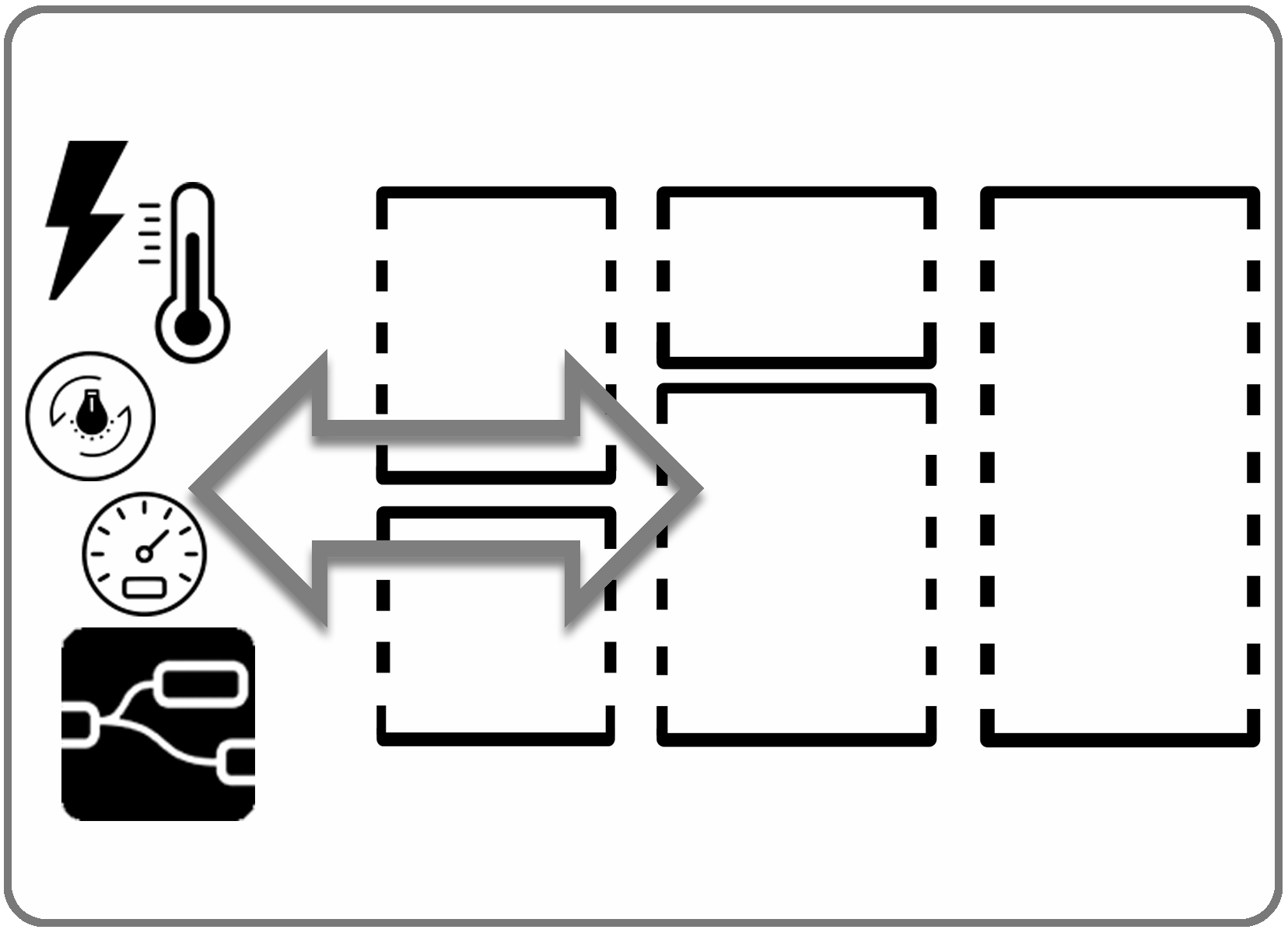
An IOT Applications may connect multiple Dashboards and IOT Devices, and a single Dashboard/IOT Device can be connected to multiple IOT Applications.
To see an example of IOT Application connected to a Dashboard also using IOT brokers please see the Videos: ![]() ,
, ![]() (dashboard vs IOT Devices vsIOT applications)
(dashboard vs IOT Devices vsIOT applications)
The IOT Applications are created by compositing Blocks and connecting them. Each block has input on left and output on right.
The Output of a block can be monitored by using a DEBUG Block, and the IOT Application editor (that is, Node-RED) has a view of the DEBUG data on the right panel.
Snap4City has created a large set of MicroServices / Blocks (or nodes in the Node-RED terminology) allowing you to access from IOT Applications at all the Smart City data and services of Snap4City.
The list ofMicroServices and the help is provided into the IOT App Editor, and partially also into the menu Item “Documentation and Articles” as:
- IOTMicroServicesforFinalUsers https://www.km4city.org/iot-micro-doc/user.html, IOTMicroServicesforDevelopers https://www.km4city.org/iot-micro-doc/index.html
We suggest you to follow these examples in the order:
- TC2.12. Creating IOT Applications
- TC2.14. IOT Applications using multiple protocols, and formats for files Creating IOT Applications coping with heterogeneous data
- TC2.4. The daisy of MicroServices for Snap4City Dashboard and IOT App
- TC2.3. List of MicroServices and the Help, for Final Users and Developers
- Saving an IOT application into the Resource Manager and reusing it from another IOT applications, (eventually make it public for everybody)
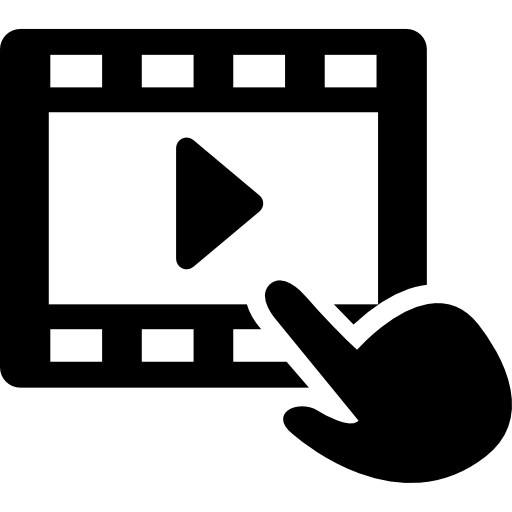
- TC2.15. IOT application IOT device registration- Final user & Admin
- TC2.16. IOT Application Creation, using personal devices and exploiting city devices
- TC2.17. Event Driven IOT Applications, from brokers: Orion, SigFox, etc.
- TC2.18. Event Driven Data Management in Dashboards from: IOT Brokers and IOT Applications
- TC2.19. Creating Dashboards with IOT broker connection back and forward
- Creating IOT Application and Dashboard sharing the same IOT Devices (Controlling red light and speed limit)
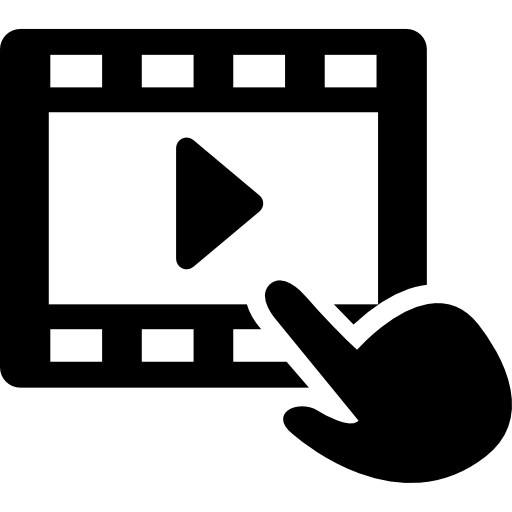
- TC2.20. Creating Dashboards with IOT Application logic. Starting from new and old IOT application and get/connect a Dash, or from Dash connect and IOT app
- On road operator, sending color coding to the operator
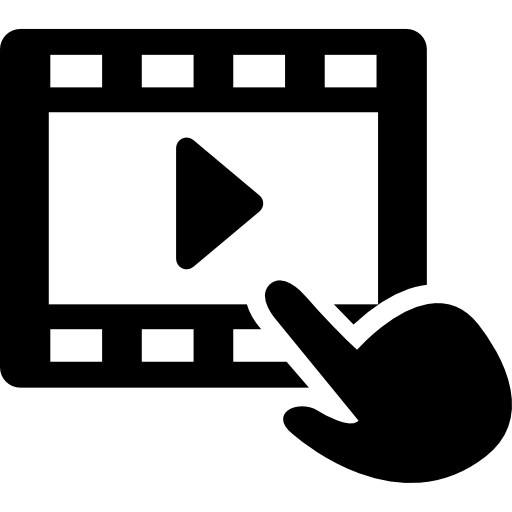
- TC2.21. IOT Applications with Social Media Actions, and cultural scenarious
- TC2.22. Exploiting Twitter Vigilance as External Service, in Dashboard, and as RestCall as MicroService in IOT applications
- TC2.23. Search on Services into IOT Application using MicroService of Smart City API
- TC2.24. IOT Applications developed exploiting MicroServices, also supporting GDPR, real time, data sharing, etc.
- TC2.25. Registering external MicroService calling RestCall services, using it on IOT applications
- TC2.26. IOT Applications exploiting suggestion MicroService
- TC2.27. Add new Broker managing new protocol, and the corresponding NIFI process for indexing
- TC2.28. Snap4City MicroServices for Snap4City platform management from IOT Applications, feature of reflection
- TC2.29. Sharing Snap4City Applications based on NodeRED
- TC2.1. Managing IOT Application as my personal data, according to GDPR, create, see, download, delete,..
- TC2.2. Scenario with IOT Applications with users sharing position, GDPR, real time data, Acting to IOT Application from City Dashboards and vice versa
- TC2.5. IOT application; IOT Discovery of sensors and actuators for reading observations
- TC2.6. IOT application; IOT Discovery of sensors and actuators for sending commands and notifications
- TC2.7. IOT protocol Telemetry
- TC2.8. IOT Protocol Inquiries
- TC2.9. IOT Protocol Commands
- TC2.10. IOT Protocol Notifications
- TC2.13. Import of any new Block/MicroService or library of MicroServices into IOT Application Builder tools
- TC4.2. Managing Notifications on IOT Application: SMS, Telegram, email, Twitter, Dashboard events, in Push on other IOT Applications
- TC4.3. Alerting about critical events involving people in a specific area, IOT Application, Acting to IOT Application from City Dashboards and vice versa
On one hand, once you have created a new IOT Application, it can be connected to an already developed Dashboard or a new Dashboard can be created. Connection or creation can be performed by using MicroServices/Block for the Dashboards in the IOT Application editor. Put the block on the frame, double click and edit.
On the other hand, the connection to an IOT Application IN/OUT channel can be also performed starting from the Dashboard Wizard. On which, you can search for the Sensor (High Level Type), IOT devices, “Dashboard-IOT App”, “From Dashboard to IOT App” and “From IOT App to Dashboard” with evident meaning of bidirectional communication.