|
Test Case Title |
TC1.14 - Dashboards uniform model for: simple dashboard, those with IOT broker connection and those with logic in IOT Application |
|
Goal |
|
|
Prerequisites |
Access to internet to get access at snap4city The user is registered and logged in the Snap4City system |
|
Expected successful result |
The usage of the wizard templates regarding dashboards working with IOT Application and IOT Devices via IOT brokers |
|
Steps |
|
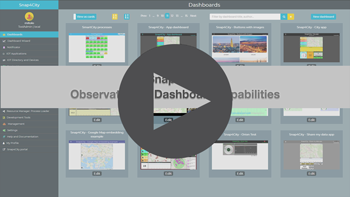 |
Dashboards overview Level 0 user: access at data/services views of the city by using public Dashboards; (Public User). (13'.22'' - training video) |
The Dashboard Wizard allows the user to create dashboard from scratch starting from a set of dashboard templates.
Among them the user can select to start from a template to create a dashboard with IOT broker connection and with IOT applications.
To the verify this TC the user has to follow the following steps:
- Enter in Snap4city portal and log in with your credential
- On the left column main menu click on Dashboards to open the preview list;
- On the top right click the New Dashboard button. The new Dashboard Wizard interface is opened.
- Actually, eight Dashboard templates are available that can be selected to start to create a dashboard from scratch.
- The IOT Devices template simplify the creation of dashboard based on IOT broker connections.
- The IOT Applications template simplify the creation of dashboard based on IOT Applications.
Case 1: Dashboard creation with IOT broker connection via a dashboard template
- By Selecting the IOT Devices template, the next shown the Data and widgets tab coherent with the template selected (see the following image).
- Single data widget icons are coherent with the Data source compliant with the template selection.
- The Data source table shown only Sensor-Actuator data in the High-Level Type column
- In this manner the user is facilitated in the creation of a dashboard since the wizard guide the user in the selection of coherent data sources.
- When the user selects a widget icon, the wizard restrict the possible selection of data sources to only those that are compliant with the user selection for the creation of a dashboard based on IOT broker connection on the basis of the widget selected.
- Also, by selecting a widget icon, the dashboard wizard provides to the user the possibility to connect the new widget to an existing device or to create a new device from scratch.
- By selecting New, the wizard shows a new field for the selection of the New actuator target type between IOT device on broker or IOT app.
- In case of selection of IOT device on broker, new fields are shown that the user as to fill-in before to proceed with the dashboard creation.
Case 2: Dashboard creation with IOT application via a dashboard template
- The same in the case of selection of the IOT Applications template. By Selecting the IOT Applications template, the next shown the Data and widgets tab coherent with the template selected (see the following image).
- In particular, single data widget icons are coherent with the Data source compliant with the template selection.
- The Data source table shown only Dashboard-IOT App data in the High-Level Type column
- In this manner the user is facilitated in the creation of a dashboard since the wizard guide the user in the selection of coherent data sources.
- When the user selects a widget icon, the wizard restricts the possible selection of data sources to only those that are compliant with the user selection for the creation of a dashboard based on IOT Applications and on the basis of the widget selected.
- Also, by selecting a widget icon, in case of selection of an actuator, the dashboard wizard provides to the user the possibility to connect the new widget to an existing device or to create a new device from scratch.
- By selecting New, the wizard shows a new field for the selection of the New actuator target type between IOT device on broker or IOT app.
- In case of selection of IOT device on broker, new fields are shown that the user as to fill-in before to proceed with the dashboard creation.